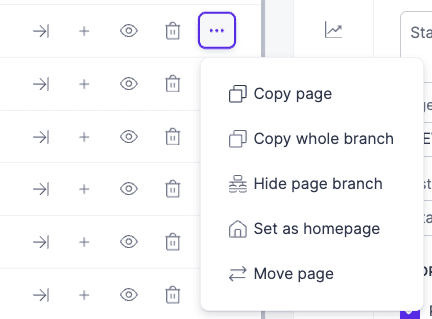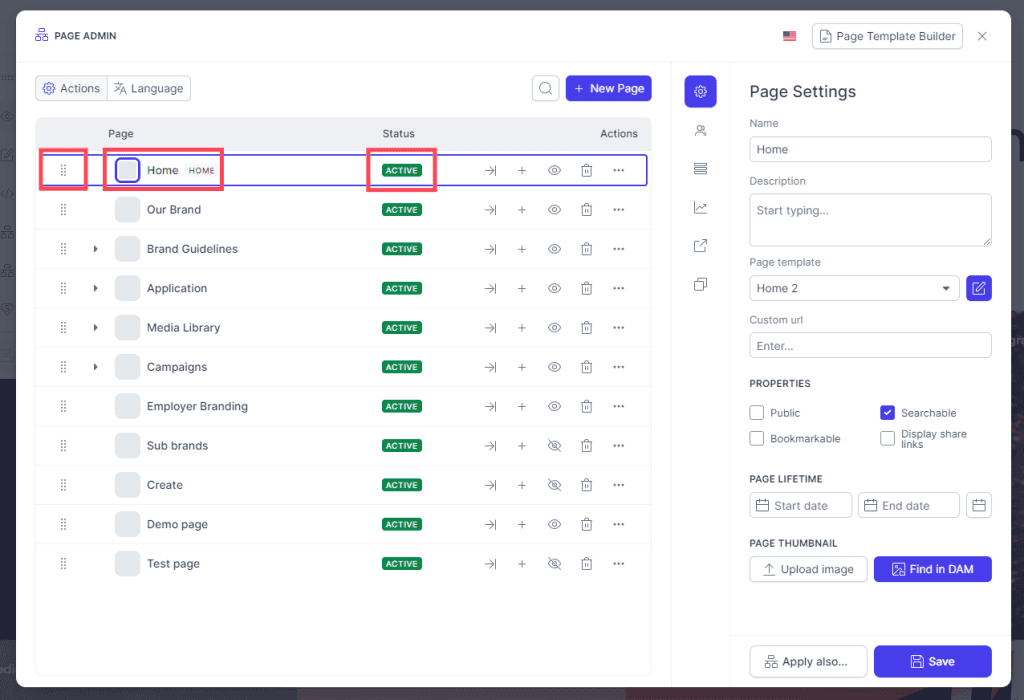Resources
Knowledge base
Page admin buttons
Page admin has many options for you to manage your pages. Here is a description of the different options.
Quick actions
These actions give you access to some smart and practical options that you can use for the pages in the overview. You can find these actions here:
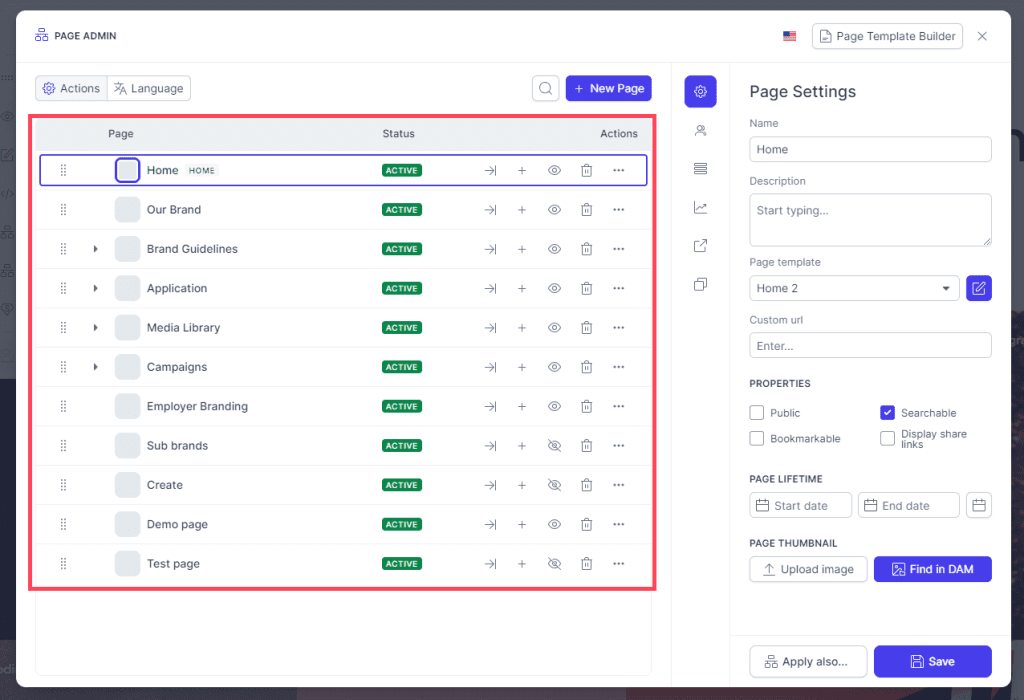
- Drag and drop: Use drag-and-drop to move pages
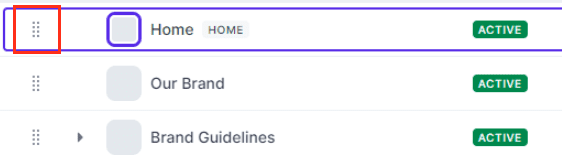
- Page icon: Clicking on the icon, page name or anywhere in the open space, opens the right side menu to edit settings for the page.

- Status: Shows status of the page. If page has expired (date setting), this status changes.

- Open page: Go to the selected page
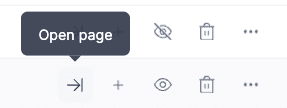
- New nested page: Clicking this will start the process of creating a new sub page. Completing the setup will create the new page under this one. Using this option will inherit the visibility (user group access levels).
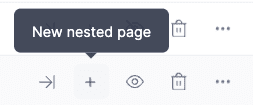
- Hide page: Clicking this will immediately unpublish the page. This will prevent users from accessing the page, and it disappears from navigation.
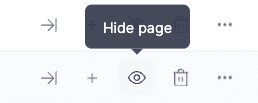
- Delete page: Clicking this will delete the page
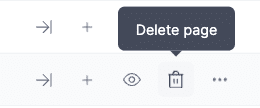
- More options: Several options are hidden under here. Copy page will clone the page and place it directly under. Copy whole branch will clone this page and all pages under it. Show or hide page branch will hide all pages under it from navigation. Set as home page makes this the new HOME page. Pages are still accessible if you link to it. Move page lets you move the page to a different page hierarchy.